How to Setup a Crypto Wallet
You will need a Crypto Wallet to buy and sell on Kunda Box.
Fortunately, setting up a Crypto Wallet is easy and simple!
Here's a simple guide to help you setup. First we recommend you use
Metamask.
This is a popular Crypto Wallet app you can use on your desktop or phone. Note - Kunda Box is not affiliated with Meta Mask or any other crypto currency exchange.
Mobile Guide
If you're on a mobile phone, let's first obtain your
Wallet's Address.
Open the Metamask app, and after you've setup your account, tap the address of your wallet located in the upper center part.
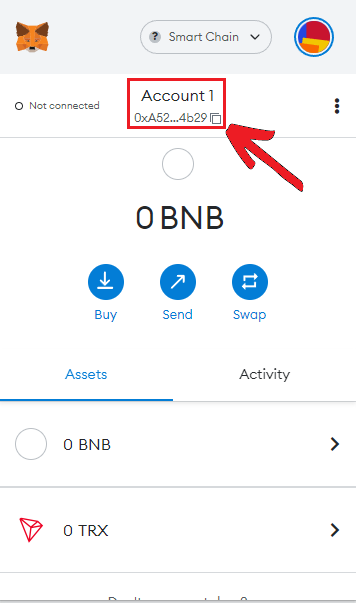
This will copy your address to your clipboard (you can paste it as text now). Go to
and paste this address on the wallet address field.
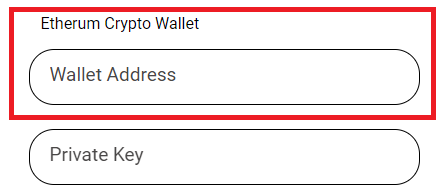
Now that you setup your address, let's obtain your
Private Key
.
Open the Metamask app again and Tap the Options button on the top right corner (the three line icon).
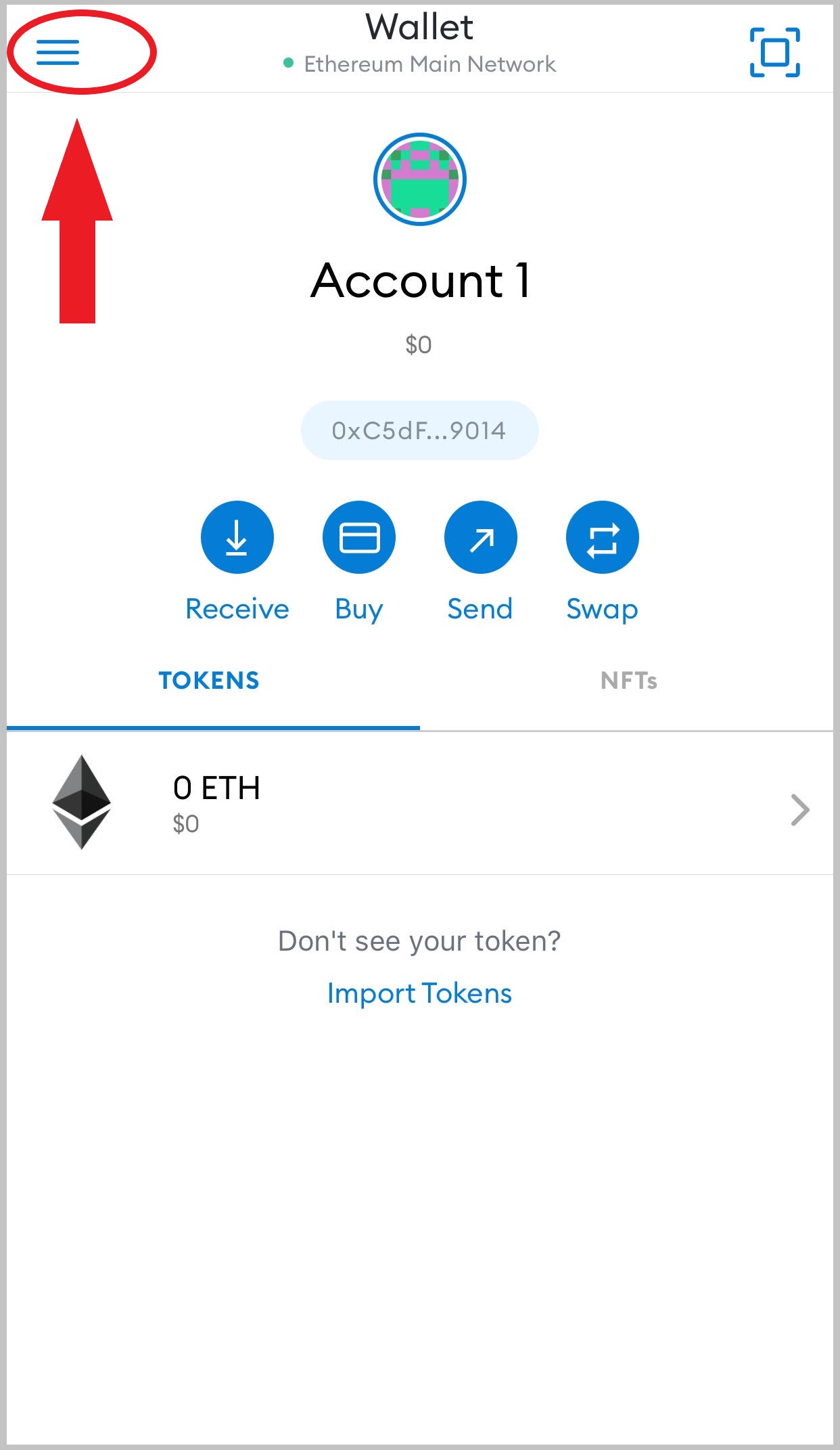
Then select
Settings
option.
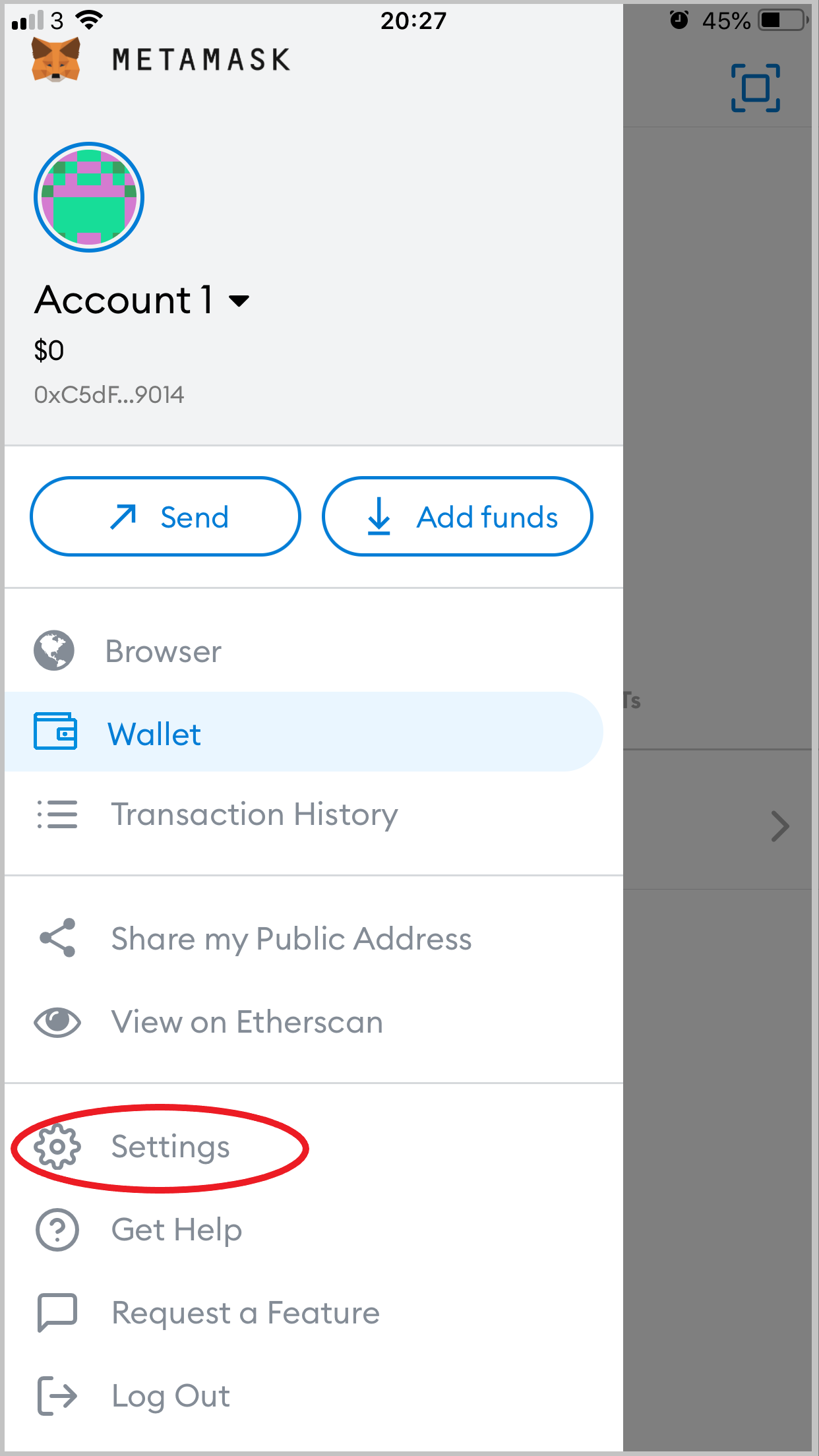
Go to
Security and Privacy
, then select
Show Private Key
.
Follow the prompts and copy the Private Key to your clipboard (this enables you to paste it as text).
We
strongly
recommend you to have a unique Wallet for Kunda Box. DO NOT share your Private Key with anyone. Kunda Box safely and securely encrypts your private key on our servers, and does not share it with any 3rd party. Our customer support will never ask for your private key.
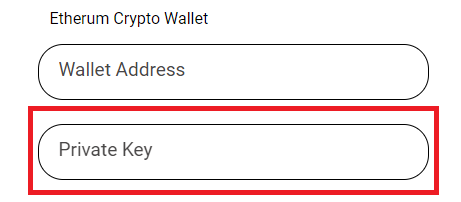
Tap accept, and if correct you'll be redirected to your user profile with the new Payment setup! See below as an example of a profile.
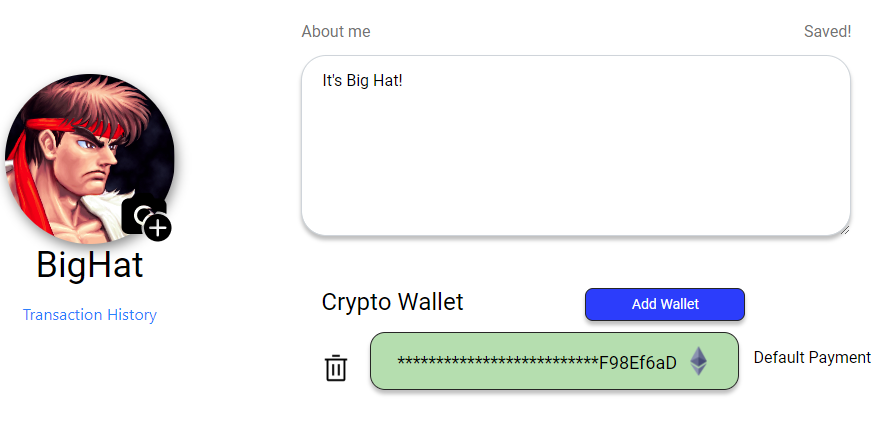
That's it! You've setup a wallet and now every time a user buys a Kunda Box you made, your royalty fees will be deposited on your default wallet.
Desktop Guide
If you're on a desktop computer, let's first obtain your
Wallet's Address. .
Click on the Metamask Chrome extension icon on the top right corner of your browser.
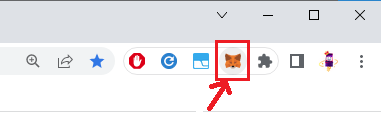
Then click on the wallet's address on the top center field.
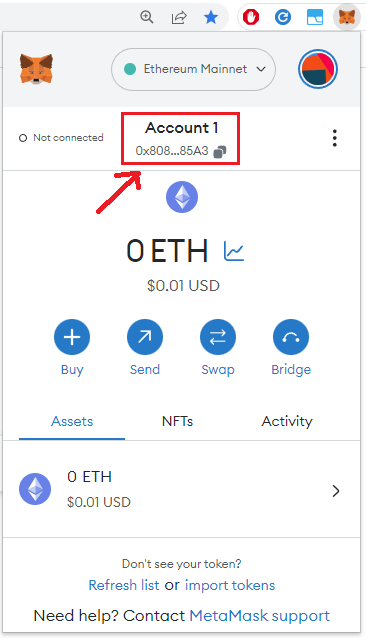
This will copy your address to your clipboard (you can paste it as text now). Go to
and paste this address on the wallet address field.
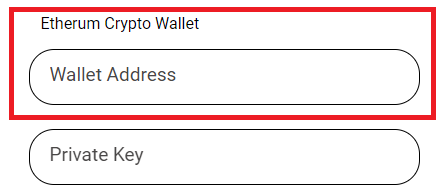
Now that you setup your address, let's obtain your
Private Key
.
Open the Metamask Chrome extension again and click the three dots icon button on the top left corner.
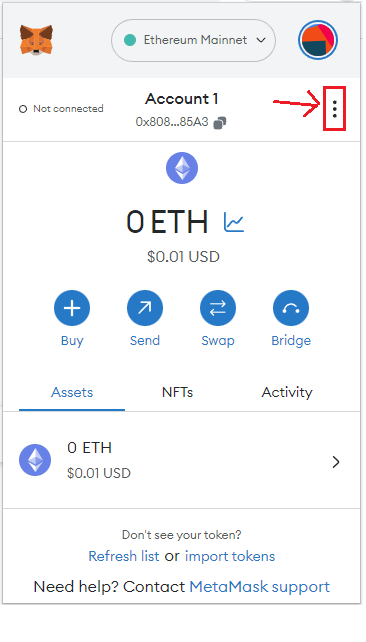
Then click on
Account details
.
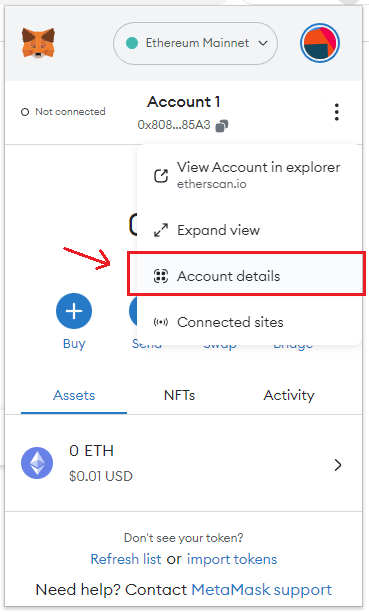
Followed by
Export Private Key
.
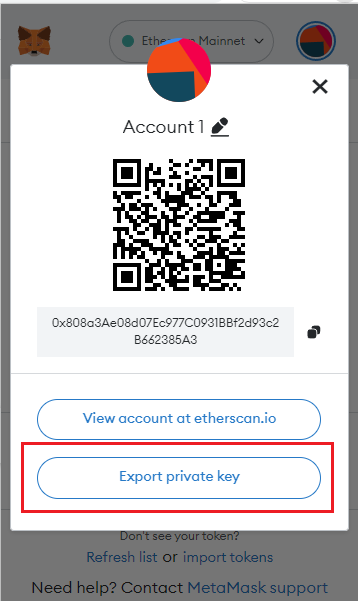
Follow the prompts and copy the Private Key.
We
strongly
recommend you to have a unique Wallet for Kunda Box. DO NOT share your Private Key with anyone. Kunda Box safely and securely encrypts your private key on our servers, and does not share it with any 3rd party. Our customer support will never ask for your private key.
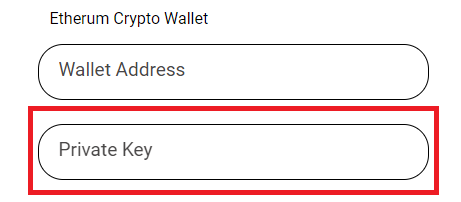
Tap accept, and if correct you'll be redirected to your user profile with the new Payment setup! See below as an example of a profile
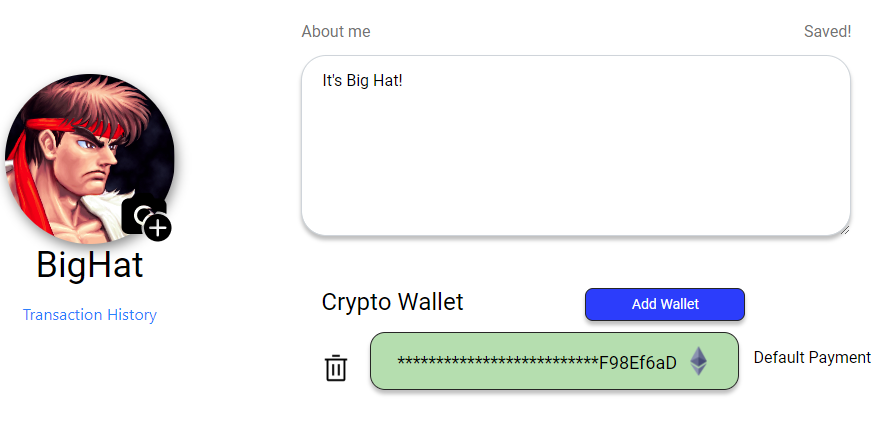
That's it! You've setup a wallet and now every time a user buys a Kunda Box you made, your royalty fees will be deposited on your default wallet.